-
Posts
140 -
Joined
-
Last visited
-
Days Won
1
Bert Laverman's Achievements
-
Hi Bert,
Im a newbie so i apologize for a stupid question. I run pmdg 4.5 i purchased the honeycomb alpha, hooked it up, downloaded. Opened configurator, activated pmdg, went to "download profiles" downloaded 737ngxu in my aerosoft account. Downloaded a json file?, windows would not open so I downloaded a json app to open. Opens as a text file?
cannot save to the sim to activate, watched a few vids but they seem to bypass this part, go straight to opening the file?. What am I doing wrong here?
Thanks from a very annoyed purchaser of these products
-

Martin, there is actually a support forum for this at https://forum.aerosoft.com/index.php?/forum/245-hardware-and-os-discussions-suggestions-and-insights/.
You said you downloaded the profile, but did you activate it in the Configurator? When you run Prepar3D, in the Add-on menu, do you see an entry for the AFC Bridge?
Cheers,
Bert Laverman (not an Aerosoft or Honeycomb employee)
-