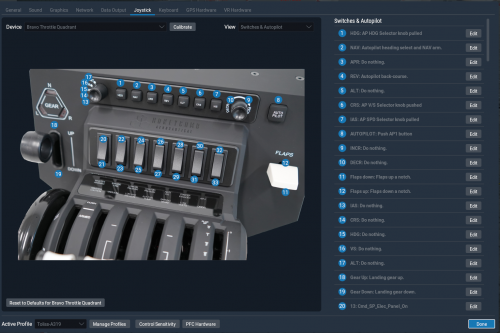-
Posts
14 -
Joined
-
Last visited
Content Type
Profiles
Forums
Downloads
Everything posted by everydaynormalgeek
-
Version 1.0.0
61 downloads
I have created a Bravo profile for the Laminar(default) A330-300 and for the X-Works A330-200 and A330-900 NEO. Laminar exposes quite a few A330-specific datarefs and I tried to use them to the greatest extent possible. All lights are working except VACUUM and DOORS in the annunciator. I will add the DOORS light in the future. The A330 is available only in X-Plane 12 so this is not compatible with any A330 in X-Plane 11. Autopilot/Glareshield buttons HDG --> Pull heading knob NAV --> Push heading knob APPR --> Push APPR button REV --> Push LOC button ALT --> Push altitude knob VS --> Pull vertical speed knob IAS --> Pull altitude knob AUTOPILOT --> Engage AP1 Left Knob ALT --> Turns the altitude knob VS --> Turns the pitch wheel HDG --> Turns the heading knob CRS --> Turns the CPT Baro knob IAS --> Turns the speed knob Right Knob INCR --> Increase the selected knob DECR --> Decrease the selected knob Landing Gear Lever/Lights UP --> Gear lever up DOWN --> Gear lever down LEFT/RIGHT/NOSE lights --> Connected to the deployment ratio of the respective gear Utility switches (from left to right 1-7) RWY TURN OFF OFF <--> ON LAND OFF <--> ON NOSE OFF <--> T/O (jumps mid position) STROBE OFF <--> ON (jumps mid position) BCN OFF <--> ON SEAT BELTS OFF <--> ON Altitude knob scale 100 <--> 1000 Annunciator lights MASTER WARNING --> Connected to MASTER WARNING button MASTER CAUTION --> Connected to MASTER CAUTION button ENGINE FIRE --> Lights up if any of the engine/APU fire lights turn on VACUUM --> No binding LOW OIL PRESSURE --> Lights up when oil psi drops in any engine LOW HYD PRESSURE --> Lights up when the psi drops in any of the 3 hydraulic lines LOW FUEL PRESSURE --> Connected to default low fuel pressure indicators AUX FUEL PUMP --> Lights up when any of the transfer pumps is working ANTI ICE --> Lights up when wing or engine anti-ice is on PARKING BRAKE --> Connected to the parking brake switch STARTER ENGAGED --> Lights up when any of the starters is on LOW VOLTS --> Lights up when the voltage is low in any of the battery voltage indicators APU --> Lights up when APU is in starting/running/shutting down phase DOOR --> No binding (WIP) FLAPS Lever Push up --> Flaps up a notch Push down --> Flaps down a notch Installation Make sure you have the latest version of HC Configurator before you use it. After that, open the configurator and go to Profiles -> Import Profiles -> Select Files and import the file you downloaded. Then, with the profile loaded in the configurator (check the blue line at the bottom) go once more to the Profiles menu and press Activate Current Profile. That's it, you are all set. Support In another profile I made some people have reported issues with importing it in the Configurator. If you have issues importing, loading, and using the profile feel free to leave a comment in this thread. Make sure to mention your operating system, Configurator version, aircraft version (for X-Works addons), and X-Plane version. I will be glad to help. -

EHAM problems
everydaynormalgeek replied to everydaynormalgeek's topic in Scenery General (X-Plane 11/12)
, -
Version 1.0.0
138 downloads
I have created a Bravo profile for the Rotate MD-11. Rotate exposes a myriad of custom datarefs for the status of various systems, switches, lights, etc in the cockpit so I put some effort into binding functionalities to their custom datarefs. That way I was able to make the Bravo behave as close as possible to the aircraft in the sim (e.g. Master warning flashing, landing gear lights going red during the test, reversers toggle correctly, etc). I used X-Plane 12 when making the profile, but since it references custom datarefs from the aircraft it should work in X-Plane 11 as well (in theory at least). You can try to use it there if you need it but I cannot provide any support since I am not using X-Plane 11 anymore. Below is a list with all the bindings. Please notice that I didn't add any binding on the trim wheel since the aircraft doesn't have one. Autopilot/Glareshield buttons HDG --> Pull HDG/TRK knob NAV --> Press NAV button APPR --> Press APPR/LAND button REV --> Press PROF button ALT --> Push Altitude knob VS --> Press FMS SPD button IAS --> Pull Altitude knob AUTOPILOT --> Press AUTO FLIGHT button Left Knob ALT --> Turns the Altitude knob VS --> Turns the pitch wheel HDG --> Turn the HDG/TRK knob CRS --> No binding IAS --> Turns IAS/MACH knob Right Knob INCR --> Increase the selected knob DECR --> Decrease the selected knob Landing Gear Lever/Lights UP --> Gear lever up DOWN --> Gear lever down LEFT/RIGHT/NOSE lights --> Connected to LEFT/RIGHT/NOSE lights on the Landing Gear Control Panel. (No binding for the CTR light) Utility switches (from left to right 1-7) LDG LT (both switches) RET <--> EXT ON (jumps mid position) NOSE LT OFF <--> LAND (jumps mid position) WING & RUNWAY TURNOFF ON <--> OFF HI-INT ON <--> OFF BCN ON <--> OFF NAV ON <--> OFF SEAT BELTS ON <--> OFF (jumps mid position) Annunciator lights MASTER WARNING --> Connected to MASTER WARNING button MASTER CAUTION --> Connected to MASTER CAUTION button ENGINE FIRE --> Lights up if any of the engine/APU fire lights turn on VACUUM --> No binding LOW OIL PRESSURE --> Lights up when oil psi drops in any engine LOW HYD PRESSURE --> Lights up when the psi drops in any of the engine hydraulic pumps LOW FUEL PRESSURE --> Connected to default low fuel pressure indicators AUX FUEL PUMP --> Lights up when any of the TRANS or the ALT pumps work ANTI ICE --> Lights up when any anti-ice system is on PARKING BRAKE --> Connected to the yellow parking brake light STARTER ENGAGED --> Lights up when any of the starters is on LOW VOLTS --> Lights up when the voltage is low in any of the 3 engine generators APU --> Lights up when APU is in starting/running/shutting down phase DOOR --> Lights up when any of the doors is open Levers (Commercial) Lever 2 Commercial Reverser --> Toggles engine 1 reverser (press throttle forward to increase reverse) Lever 3 Commercial Reverser --> Toggles engine 2 reverser (press throttle forward to increase reverse) Lever 4 Commercial Reverser --> Toggles engine 3 reverser (press throttle forward to increase reverse) FLAPS Lever Push up --> Flaps up a notch Push down --> Flaps down a notch Installation Make sure you have the latest version of HC Configurator before you use it. After that, open the configurator and go to Profiles -> Import Profiles -> Select Files and import the file you downloaded. Then, with the profile loaded in the configurator (check the blue line at the bottom) go once more to the Profiles menu and press Activate Current Profile. That's it, you are all set. Support Some people have reported having issues when trying to import the profile in the configurator. If you have issues importing, loading, and using the profile feel free to leave a comment in this thread. Make sure to mention your operating system, Configurator version, aircraft version, and X-Plane version. I will be glad to help. -
@Serge Lukefor reversers I assigned the reverser buttons in the commercial throttles to "Toggle thrust reversers #1/2". Once they deploy, I push the throttles forward to adjust the thrust and when I decelerate I toggle the buttons in the throttles again to stow them. Check the picture I attach for reference. If you don't want to toggle and then push the throttles, then you can set the same buttons to "Hold thrust reverse at max #1/2" and it will deploy and apply max reverse immediately.
-
In the configurator you have to import the profile, then from the list select it and then activate it. If done correctly you will see a message in X-Plane saying that it was successfully loaded. It can happen that when the flight loads the profile might not load correctly, but you can reload the config from the plugin dropdown in the sim. Also, this config does not assign a binding for the reversers. You will have to do it yourself either in X-Plane or in the configurator.
-
Version 1.1
397 downloads
I have created a Bravo profile for the DeltaWing Simulations CRJ 700 & CRJ 900. 3 different profiles correspond to the datarefs before update 1.3.1 for X-Plane 12 (each aircraft needed a different profile) and after (only 1 profile is needed for all CRJs). Notice that in X-Plane 11 the addons use the old system and they need separate profiles in all versions. To avoid confusion, refer to the list below to find out which file you need to download. CRJ-700 v1.3.0 or older for X-Plane 11 or X-Plane 12 --> Download DW_CRJ-700_v1.0.json CRJ-900 v1.3.0 or older for X-Plane 11 or X-Plane 12 --> Download DW_CRJ-900_v1.0.json CRJ-700 or CRJ-900 v1.3.1 or newer for X-Plane 12 --> Download DW_CRJ-Series_v1.1.json Below is a list with all the bindings. Autopilot/Glareshield lights: HDG NAV APR ALT VS IAS (SPEED in CRJ) AUTOPILOT Annunciator lights: MASTER WARNING MASTER CAUTION ENGINE FIRE (when LH/RH ENGINE FIRE buttons are lit) LOW OIL PRESSURE LOW HYD PRESSURE LOW FUEL PRESSURE AUX FUEL PUMP (when fuel boost pumps are turned on) ANTI ICE (both for wing and cowlings) PARKING BRAKE STARTER ENGAGED LOW VOLTS APU DOOR (only for the L1 door currently, as I didn't find the datarefs for the other doors but it's a WIP) Left Knob: ALT VS (for the VS wheel in CRJ) HDG CRS (only for the left CRS knob) IAS Right Knob: INCREASE the selected knob DECREASE the selected knob Gear Lights Added in version 1.1: Gear Lever Up/Down Autopilot/Glareshield buttons: HDG NAV APR ALT VS IAS (SPEED in CRJ) AUTOPILOT Utility toggles (from left to right 1-7) : Landing lights (all 3 of them) On <--> Off Taxi Lights On <--> Off Navigation Lights On<--> Off Beacon On<--> Off Strobes On<--> Off No Smoking On<--> Off (skipping Auto) Seatbelts On<--> Off (skipping Auto) Installation Make sure you have the latest version of HC Configurator before you use it. After that, open the configurator and go to Profiles -> Import Profiles -> Select Files and import the file you downloaded. Then, with the profile loaded in the configurator (check the blue line at the bottom) go once more to the Profiles menu and press Activate Current Profile. That's it, you are all set. Support In a previous profile I made some people have reported issues with importing it in the Configurator. If you have issues importing, loading, and using the profile feel free to leave a comment in this thread. Make sure to mention your operating system, Configurator version, aircraft version, and X-Plane version. I will be glad to help. -

EHAM problems
everydaynormalgeek replied to everydaynormalgeek's topic in Scenery General (X-Plane 11/12)
, -

EHAM problems
everydaynormalgeek replied to everydaynormalgeek's topic in Scenery General (X-Plane 11/12)
,