-
Posts
140 -
Joined
-
Last visited
-
Days Won
1
Content Type
Profiles
Forums
Downloads
Posts posted by Bert Laverman
-
-
For Prepar3D and FSX there is a DLL that translates PMDG aircraft data to variables the tool can use in its configuration. This DLL has to be explicitly enabled using the Honeycomb configurator software. Also, the PMDG aircraft have a substantial list of events available for use in the configurator which are not available to the default controls configuration. Now that PMDG has released their first jet for MSFS 2020, I was wondering if the configurator for MSFS will also receive this extension.
-
Now that PMDG has started releasing their first aircraft for MSFS, will there be a PMDG module like the one for Prepar3D?
Bert
-
Scott,
this does not sound like a problem caused by the PMDG profiles, as they only deal with the buttons and LEDs. Also, it helps if you ask such a question in a new topic with a matching title, rather than "hitching a ride" on a different topic. I just happened to still get notifications on this one, otherwise I wouldn't have known you added a new question to it.
Now in your specific case, my first question would be if you bind the axes using FSUIPC or Prepar3D? I myself use Prepar3D for the rudder pedals, as most (if not all) aircraft use the standard "Rudder" axis for it. If you're using FSUIPC, are you perhaps using profile specific assignments? Then maybe the FSUIPC profile for the NGXu was lost and you need to assign them again.
Cheers,
Bert Laverman
-
 1
1
-
-
Ok, here's what I did:
- Download your file and rename it to something that does not clash with my current profiles, I used "Test - PMDG_NGX(u)_Yoke.json".
- Open the file with Notepad++, but any text editor will do.
-
At the top, update the name in "SaveName" to exactly match the name of the file, excluding the ".json" extension:
{
"Version": 1,
"Language": "DE",
"SaveName": "Test - PMDG_NGX(u)_Yoke",
"Data": [ - Start the configurator and import the profile, using "Actions" -> "Open Settings" -> "Import Profiles" -> "Select File". After selection, tick the box in the list and "Import Profiles".
- In the "Profiles" list I selected the profile.
Now, when I tilt the yoke forward so I can see the buttons, and select the "MASTER BAT" switch, and choose "Master Bat ON", I can see your assignment fine. What version of the configurator do you have installed? Mine says he is version 2.0.0 ("Actions" -> "Open Settings" -> "About"), but the download was "AS_HONEYCOMB_P3DV4_V2.zip", containing a "AS_HONEYCOMB_P3DV4_V2001.exe", so I guess I have 2.0.0.1. Since the Aerosoft site is a bit weird in its download behavior for these files, if you can't download the latest let me know, I'll attach a copy here.
Page to download it from: https://www.aerosoft.com/en/hardware/flight-simulation/throttles/2568/honeycomb-bravo-throttle-quadrant?c=835
Bert
-
12 hours ago, data63 said:
I just loaded and activated the profile (which is the one provided in the AS download section) - no editing at all (...first get it running with default - then start editing
 ).
).
Maybe it helps that in the honeycomb profile GUI none of the variable assignments is shown
Ok, that is an important clue: The apps are very sensitive to the syntax of the file. Can you share it?
-
10 hours ago, Jason Stanley said:
Hoping someone can shed some light on what I can not find. I have been trying to download 2.0.0.1 version of the configurator for P3D V5 and it acts like it is starting to do something then no actual download pops up. Even tried opening the link in its own window and nothing. Am wanting to install the Alpha and Bravo profiles for the PMDG 777 and need the newest version to work with the profiles posted but I only have 2.0.0. . I also do not have the PMDG settings toggle option in my version which is likely because it isn't the newest. I have made a few profiles for XP11 using the software that are posted on here so I am semi-familiar with it.
Jason,
I have noticed similar behavior at times, and generally had luck with a middle-click (Open in new tab) in Chrome.
To ensure you draw attention from the Aerosoft team, who are responsible for the site, please ask questions in a topic with the title describing the issue. This topic discusses the PMDG profiles themselves, not the download site.
Cheers,
Bert
-
10 hours ago, data63 said:
Vars in the json file are
Ok, that is strange, because they are quite common. In fact, the Aerosoft provided profile uses them. Have you entered them using the configurator or manually in the JSON file? If the latter, will you share one of the entries? Also, when Prepar3D is running and you open the addon dialog, does it show both the Honeycomb bridge and the PMDG translator?
Bert
-
10 hours ago, data63 said:
I have a Problem with the switches on the "body". of the Alpha (battery, power, lights, ...) - the button using default K: variables do work, the switches with the custom pmdg-vars do not.
PMDG is activated - using the 737NGXu Alpha profile from the AS-Download section, Profile is active and displayed after reload from the Sim-Menu (P3DV4.5)
Juergen,
can you tell me which PMDG L-Vars are not working? Also, just to add to the list of "standard" checks: is "EnableDataBroadcast" set to 1 in the "737NGXu_Options.ini" file?
Cheers,
Bert
-
On 2/19/2021 at 7:29 AM, skyymann said:
Is there anyway to completely delete all honeycomb inputs and just assign from P3D?
Scott,
As an argument against: Prepar3D does not support profiles, so if you fly with different aircraft you'll be unable to easily change the assignments, and the LEDs in the Bravo will not work.
However, if you want to really do this, you have several options:
- To keep the LEDs working, simply remove all assignments.
- The "lightest" change, so it becomes a temporary test, is to manually change the "add-on.xml" file in the installation directory of the configurator. You can just rename the file, or put a "<!--" at the start of line 3 (in front of the first "<AddOn.xxx>" tag) and a "-->" at the start of line 12. (just before the "</SimBase.Document>") This makes the entry a comment and will cause the AFC_Brdige.DLL file not to be loaded.
- That said, doing this manually is not recommended due to the renumbering needed, so you should preferably use the "Disable Simulator Defaults" action in the configurator. This should remove all configurator settings.
Cheers,
Bert
-
 1
1



Honeycomb Configurator ?
in General hardware (No specific - or mixed - simulator/addon)
Posted
Sometimes the link will only work if you use a right-click, followed by selecting "Save link as..." (or the equivalent for your particular browser) Unsure as to a cause, but for me that helped.