Version 2.0
436 downloads
X-Camera, from Stick and Rudder Studios a is an enhanced camera system for X-Plane 9 and 10 that lets you define multiple view categories and multiple views within those categories that are associated with specific aircraft. Take a look at this short tutorial on YouTube.
https://www.youtube.com/watch?v=LlF4VcOs6GE
You can watch a series of X-Camera Tutorial Videos by visiting:
https://www.stickandrudderstudios.com/x-camera-tutorial-videos/
You can also visit our Q&A area for answers to questions or to offer suggestions for improvements:
https://www.stickandrudderstudios.com/answers/?question_type=all&search=
X-Camera Features
TrackIR
Each view can enable or disable the TrackIR input. If the view is out the cockpit window having TrackIR enabled is desirable. However, if the view is a close-up of an instrument panel then having TrackIR disabled is probably the better choice since the view will be stable making it easy to click on cockpit controls with the mouse. We also support LinuxTrack on Linux and Mac systems.
HeadShake
If the HeadShake plugin from SimCoders is installed then the view can accept input from HeadShake. Similar to the TrackIR feature you will likely want this enabled for certain views but disabled for views on instrument panel close-ups where a stable camera makes it easier to use a mouse to control cockpit knobs and switches. The HeadShake plugin must be at version 1.3 or higher for the integration to work.
Smooth Transition
When this option is enabled the camera with smoothly transition from one view to another over approximately half a second. When the option is off the view will transition immediately.
Views can be controlled in a number of ways
Each view can be positioned by using keyboard keys or a control panel The camera’s X, Y, Z, Heading, and Pitch can all be adjusted for each view Views can be assigned to a HotKey or JoyStick button for easy selection A HotKey or JoyStick button can be used to navigate to next or previous views The views for a specific aircraft can be saved to a CSV file for easy editing Walk Mode Any view’s camera can be placed in Walk Mode. While in this mode the camera can be walked or floated around using keyboard input. If you ever played the video game asteroid that is what walk mode is like. The mode is particularly useful for pre-flight inspections of your aircraft. You can create a external view and after selecting that view you can “Walk” the camera around checking out your landing gear, props, etc. Linear Transitions and Auto Advance Linear transitions allows you to define a transition between two adjacent cameras in category. This capability, in conjunction with the auto advance feature, allows you define fairly sophisticated animations that can be used for automated Pre-flight inspections, scenery viewing, and cool transitions affects that can be used when creating flight videos. All the transitions in our YouTube video were done with X-Camera. Bezier Curve Transitions Bezier curve transitions allows you to define a transition between three or more adjacent cameras in a category. This capability, in conjunction with the auto advance feature, allows you define fairly sophisticated animations that have an ultra smooth movement between the curve control points. Many Unique Camera Attributes Tracking Cameras Camera Leveling Smooth Camera Joining Auto Advance to the Next Camera Individual Zoom and Field of View Setting External Cameras Free Cameras Cineflex Cameras Automatically Generate Unique Orbit and Fly-By Animations
X-Camera can create unique orbit and fly-by camera sequences by providing a few key parameters
Airport Cameras
You can define a set of free cameras associated with an airport. You can create up to 2,000 cameras per airport. X-Camera can also automatically populate airport cameras by reading the airport scenery files and creating cameras at runways, starting locations, taxiway signs, and airport viewpoints. You can map a joystick button to quickly switch between your aircraft camera set and the nearest camera at the nearest airport.