-
Posts
859 -
Joined
-
Last visited
-
Days Won
2
Content Type
Profiles
Forums
Downloads
Posts posted by maddz 737
-
-
They all have big round things, where people gather?
-

Ive seen you fly...definatly ''Psycho'' lol
-
You must be sy-kick(?)...spelling :/
-
The huey looks sweet in those colours, nice 1 Matt.
(So does the planes but i have none of them)
-
NATracks are subject to a number of restrictions, most importantly they are restricted to an altitude range of FL 290 up to and including FL 400. There are furthermore time restrictions; that is, certain tracks are in effect only at specific times.
FlightSim Commander allows you to download and display NATracks and to insert them into a flight plan.
To download the currently valid NATrack file, choose Tracks → NATrack → Download NATrack. Of course, an internet connection must be available, if you wish to download the relevant file. Note furthermore that currently the only available website for downloading the NAtrack file is a secure website which you have to explicitly choose. Therefore downloading the NATrack file cannot occur completely in the background; rather, when you choose the relevant menu item, a website will appear prompting you to press a button to gain access to the relevant page. As soon as the NATrack page appears on the screen, you have to save it under the name suggested by default (don’t change it) to your FSC\Database directory.
The currently valid NATrack URL is saved in fsc.ini, so you can manually edit this file in case there are any address changes in the future. Check the Downloads card of the Options Window for further detail.
To display NATrack routes, choose Tracks → NATrack → Show Routes. The routes will be shown as in the above screenshot. Each track line has its name shown as well as little arrows to show the track’s direction.
***********************************************************************************************************************************************************************************************************************************
**************************************************************************************************************************************************************************************************************************************
************************************************************************************************************************************************************************************************************************************
↓↓↓↓↓↓↓↓↓↓↓↓↓↓↓↓↓↓↓↓↓↓↓↓↓↓↓↓↓↓↓↓↓↓↓↓↓↓↓↓↓↓↓↓↓↓↓↓↓↓↓↓↓↓↓↓↓↓↓↓↓↓↓↓↓↓↓↓↓↓↓↓↓↓↓↓↓↓↓↓↓↓↓↓↓↓↓↓↓↓↓↓↓↓↓↓↓↓↓↓↓↓↓↓↓↓↓↓↓↓↓↓↓↓↓↓↓↓↓↓↓↓↓↓↓↓↓↓↓↓↓↓↓↓↓↓↓↓↓↓↓↓↓↓↓↓↓↓↓↓↓↓↓↓↓↓↓↓↓↓↓↓↓↓↓↓↓↓↓↓↓↓↓↓↓↓↓↓↓↓
→The procedure to insert a NAtrack into a flight plan is the same as for any other waypoint (or sequence of waypoints). First you have to choose the insertion point in the flight plan table. Click on the waypoint row after which you wish to have the track inserted. Then click with the right mouse button roughly in the vicinity of the word “Track” of the track you wish to add to your flight plan.
↑↑↑↑↑↑↑↑↑↑↑↑↑↑↑↑↑↑↑↑↑↑↑↑↑↑↑↑↑↑↑↑↑↑↑↑↑↑↑↑↑↑↑↑↑↑↑↑↑↑↑↑↑↑↑↑↑↑↑↑↑↑↑↑↑↑↑↑↑↑↑↑↑↑↑↑↑↑↑↑↑↑↑↑↑↑↑↑↑↑↑↑↑↑↑↑↑↑↑↑↑↑↑↑↑↑↑↑↑↑↑↑↑↑↑↑↑↑↑↑↑↑↑↑↑↑↑↑↑↑↑↑↑↑↑↑↑↑↑↑↑↑↑↑↑↑↑↑↑↑↑↑↑↑↑↑↑↑↑↑↑↑↑↑↑↑↑↑↑↑↑↑↑↑↑↑↑↑↑↑
****************************************************************************************************************************************************************************************************************************************
****************************************************************************************************************************************************************************************************************************************
***************************************************************************************************************************************************************************************************************************************
Note that FlightSim Commander does not check your selection for correctness or even plausibility. So if you decide to use Track A for going to Europe or if you have chosen a “crazy” waypoint for entering or leaving the chosen track, this is your own responsibility.
If you are planning a transatlantic flight, the most reasonable way would be to first choose the proper NATrack and then complete the route from your departure to the point of entry and from the exit point to your destination either manually or automatically. But, of course, you are free to do it the other way around.
Note furthermore that NATrack waypoints are treated in the same way as all other waypoints (and are thus different from SID and STAR waypoints). Therefore you can freely delete individual waypoints and you can also insert further waypoints into a NATrack.
PACOTs (Pacific Organized Tracks) are the Pacific counterpart to the North Atlantic Tracks. Both types of tracks are treated in an analogous fashion. To download the current PACOT file choose Tracks → Pacot → Download Pacot. To display them on the map choose Tracks → Pacot → Show Routes.
To insert a PACOT into a flight plan you proceed in exactly the same way as with NATracks.
-
copy/paste the serial number.Make sure no blank gaps are copied.
-
''Maybe''..special effects (slider) off or too low?

-
-
Drücken Sie Shift + E.. Dann lassen Sie die Tasten, und drückt schnell 2.So shift + E. ... 2
-
das ist nicht V.2!
Schauen Sie sich die Motoren, hat v.2 Motor unter Flügel.
Ich glaube, Sie haben zu verwechseln v.2 mit dem 135/145.Also die v.2 keine Klapptritt nicht.
Sorry, ich bin mir nicht sicher, warum es nicht eben ist.
-
Cargo Door, Shift + E +2
Shift + E to open passenger door, then the animated attendant should appear by the door.Maybe short delay.
-
Ians pics are the default DC3, Matt's is the Just Flight DC3

-
Quite right too Shaun.
-
LOL!..
picture..
-
How are you starting it?
-
lol Andreas..thats 1 way to look at it

Yes indeed Matt..maybe ''prioritise'' would be a better word.
-
Happy new year everyone.!!

New Years resolution...hmm...stop being so lazy could be a good start..

and maybe take life a bit more seriosly...


-
Thanks again Matt, Ole, everyone who took part, and our sponsers too.It was a great challenge...not sure on RTWC II tho Matt...lol..
Well done Andreas, 1st overall - well deserved, all 3 digit averages.So..What's the name of taxiway delta going to be?

-
Als er gefragt hat, ob ich nun die Launcher-Software installieren und ausführen möchte, hab ich nein geklickt.
Liegt es nur daran?
Klicken Sie auf Ja und starten Sie das launcher.Then Sie die Landschaft BGL ermöglichen. Nur der Launcher wird es tun.
-
Haben Sie aktivieren die Landschaft mit dem Launcher?
-
-
Happy 25th Birthday Ole


-
 1
1
-
-
Thanks Ian.
Merry Christmas and a happy new year to you, and family too.
-
 1
1
-
-



DC 8 FSX SE Vers. 3 problem
in Douglas DC-8
Posted
HOW ABOUT ACTUALLY UPDATING THE INSTALLER FROM THE AEROSOFT SHOP!!